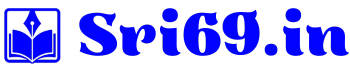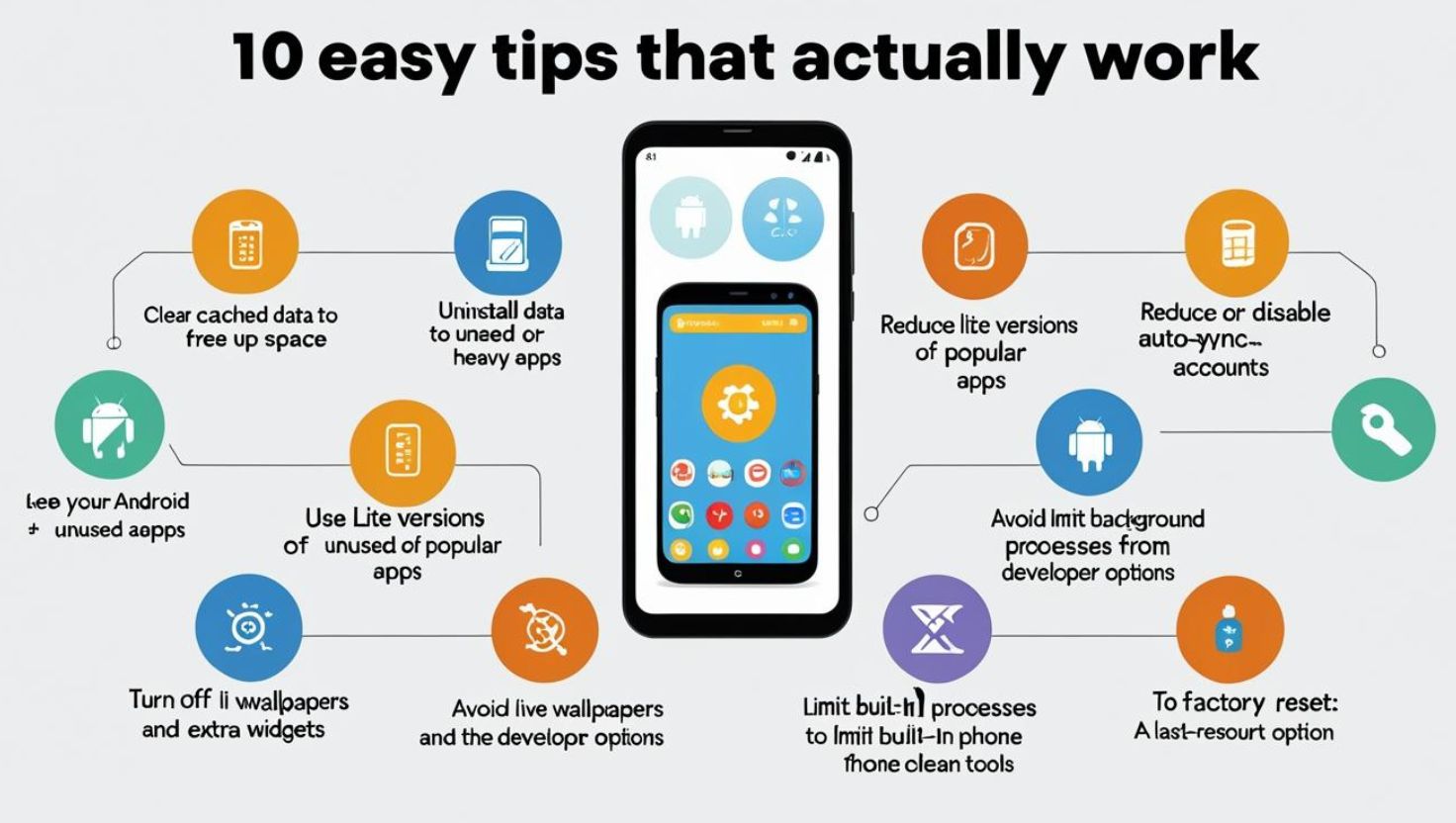How to Speed Up Your Android Phone: 10 Easy Tips That Actually Work
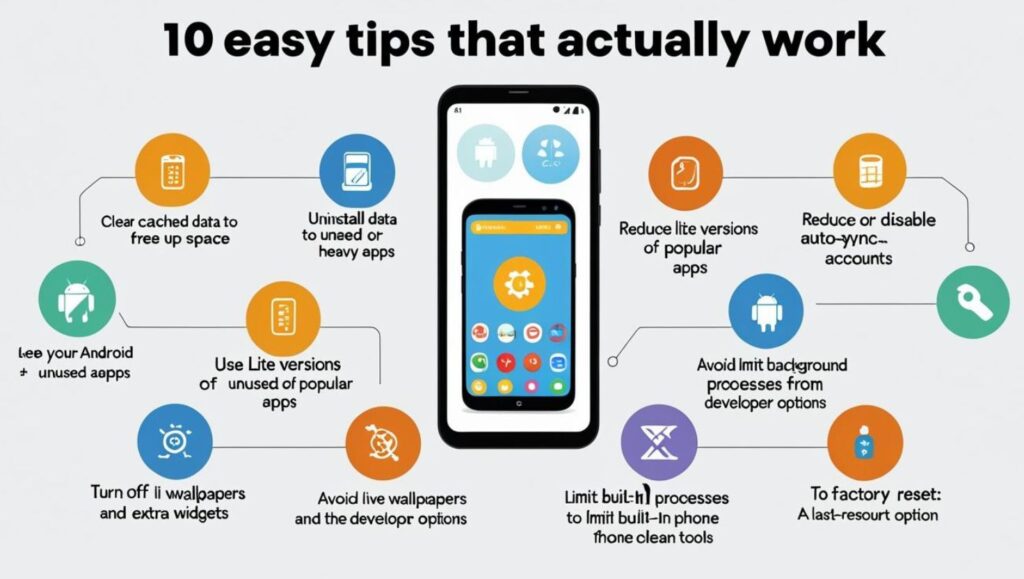
In India, smartphones have become a lifeline for millions—from watching YouTube and making UPI payments to running online businesses and accessing government services. With affordable mobile data and budget-friendly Android devices available in the market, more people are depending on their phones for everyday tasks.
Why Do Android Phones Slow Down Over Time?
However, one common problem many users face is that Android phones tend to slow down over time. Apps take longer to open, the screen freezes, and battery drains faster than usual. This often leads people to believe they need to replace their phone. But in most cases, you can bring your phone back to life by following some simple steps.
10 Simple Ways to Make Your Android Phone Faster
In this article, we’ll explore 10 effective, practical tips to improve your Android phone’s speed and performance—without installing any third-party apps. These methods are especially helpful for Indian users with entry-level or mid-range devices.
1. Clear Cached Data to Free Up Space
Over time, your phone accumulates cached data—temporary files stored by apps to make them load faster. But too much cached data can cause apps to lag or crash, especially if your device has limited internal storage.
To clear cache:
- Go to Settings > Storage > Cached data
- Tap on Clear Cache
You can also clear the cache of individual apps like YouTube, Instagram, or WhatsApp by going to Settings > Apps > [App Name] > Storage > Clear Cache.
How Often Should You Clear Cache on an Android Phone?
Clearing the cache on your Android phone can help free up space, improve performance, and fix occasional app glitches. However, it’s not something you need to do too frequently.
Ideal Frequency:
You should clear your app cache every few weeks or once a month**, depending on your phone usage. System and app caches are designed to speed up performance by storing temporary files, so clearing them too often might actually slow things down temporarily.
When You Should Clear Cache:
When an app is lagging or crashing
If you’re low on storage
After a software update
When certain apps (like Instagram or Chrome) are using too much space
If your phone feels sluggish or unresponsive
What Happens When You Clear Cache?
Temporary files are deleted (e.g., images, scripts, and data stored by apps)
You don’t lose your personal data or app settings
Apps may load slower the first time after clearing
Pro Tip:
Instead of clearing the cache for all apps at once, target the ones that are using a lot of storage or behaving abnormally. You can check this under:
2. Uninstall Unused or Heavy Apps
Many people download apps for one-time use—like food delivery apps, online shopping offers, or photo editors—and then forget about them. These apps often run in the background, eat up RAM, and use mobile data.
Steps to uninstall apps:
- Long-press the app icon and select Uninstall
- Or go to Settings > Apps > [App Name] > Uninstall
Focus on removing:
- Games you no longer play
- Apps that duplicate functionality (e.g., two browsers or music players)
- Pre-installed bloatware (if your phone allows it)
You can also disable apps that can’t be uninstalled, so they stop consuming system resources.
3. Reduce or Turn Off Animations
Android’s transition animations—like when switching between apps—look nice but slow things down, especially on budget phones. You can reduce or disable these animations using Developer Options.
Steps:
- Go to Settings > About Phone
- Tap Build Number 7 times to enable Developer Options
- Then go to Settings > Developer Options
- Scroll to Window animation scale, Transition animation scale, and Animator duration scale
- Set all three to 0.5x or off
This gives a snappier feel to your phone and can significantly speed up everyday use.
4. Use Lite Versions of Popular Apps
Many companies offer Lite versions of their apps for phones with limited RAM or slower internet speeds. These apps are designed to consume less memory and data while still offering core features.
Popular Lite apps include:
- Facebook Lite
- Instagram Lite
- Messenger Lite
- Google Go
- YouTube Go (older versions)
These apps are especially useful for users with entry-level phones (like 2GB or 3GB RAM) and can help reduce lag while using social media.
5. Turn Off Auto-Sync for Unused Accounts
If you have multiple email or cloud accounts logged in, your phone may be syncing unnecessary data in the background, which slows things down and drains battery life.
To disable auto-sync:
- Go to Settings > Accounts
- Tap on each account and turn off auto-sync for services you don’t need
- You can also disable syncing for social apps like Twitter, LinkedIn, etc.
This not only improves performance but also helps save data and battery.
6. Keep Your Android Software Updated
Android software updates bring not only new features but also important performance improvements and bug fixes. Even security updates can improve your phone’s overall responsiveness.
Check for updates:
- Go to Settings > Software Update > Check for Updates
If you’re using a phone from brands like Samsung, OnePlus, Xiaomi, or Realme, these updates are usually rolled out every few months. Install them regularly to ensure your phone stays optimized.
7. Avoid Live Wallpapers and Extra Widgets
Live wallpapers may look attractive, but they consume significant CPU and GPU resources—especially when you unlock your phone frequently. Similarly, too many home screen widgets (like weather, news, or battery monitor) can slow down performance.
Instead:
- Use a static wallpaper
- Limit widgets to essentials like clock or calendar
This simple change can have a noticeable impact on speed and battery life.
8. Limit Background Processes from Developer Options
By default, Android allows multiple apps to run in the background, even if you’re not actively using them. While this is good for multitasking, it can slow your phone down. Limiting background processes can help improve speed.
How to limit:
- Enable Developer Options (as explained earlier)
- Go to Settings > Developer Options > Limit background processes
- Choose “At most 3 processes” or “No background processes” (if you’re okay with aggressive RAM management)
Note: Use this feature carefully, as some important apps like WhatsApp may not work properly in the background if disabled.
9. Use Built-in Phone Cleaner Tools
Many phones—especially Xiaomi (MIUI), Realme (Realme UI), or Samsung (One UI)—offer built-in storage cleaner tools. These tools scan your device and help you delete:
- Junk files
- Obsolete APKs
- Duplicate photos
- App residue
To use:
- Open the Security app or Device Care
- Tap on Cleaner / Storage Boost / Optimize
Running this weekly keeps your phone clutter-free and faster.
10. Factory Reset: A Last-Resort Option (Only If Necessary)
If your phone is still slow after trying all the above tips, it may be time for a factory reset. This will remove all your apps, files, and settings and return your device to a fresh state.
Before doing this:
- Backup your contacts, photos, and WhatsApp chats to Google Drive
- Go to Settings > System > Reset > Factory Data Reset
- Follow on-screen instructions
Only do this if your phone has become too slow to function, or is crashing frequently.
>>> Disclaimer: Factory reset will erase all data Backup is essential <<<
>>> Pro Tip: Backup Before Resetting Your Phone <<<
What You Should Avoid: RAM Booster Apps & Speed Cleaners
Avoid “Phone Booster” Apps—They’re a Scam! ==
There are many apps on the Play Store that claim to boost speed or clean RAM. In most cases, these are filled with ads, spyware, or unnecessary features. Android already has built-in tools that do the job.
Stick to:
- Manual cache cleaning
- Disabling background apps
- Regular updates
Avoid third-party apps like “Speed Booster” or “RAM Cleaner” unless it’s from a trusted developer like Norton or Avast.
Final Thoughts: Keep Your Android Phone Running Like New
For millions of Indians, Android smartphones are not just gadgets—they’re gateways to education, income, and connectivity. Whether you’re a student attending online classes, a small business owner running WhatsApp campaigns, or a content creator editing Reels, phone performance matters.
Before thinking of upgrading to a new phone, try the tips in this article. You’ll likely see noticeable improvements in speed, battery life, and overall performance—without spending a rupee!
Share This Guide
Know someone whose phone hangs too much? Share this post with them on WhatsApp or Facebook! For more useful tech tips, tutorials, and gadget hacks, keep visiting sri69.in.